Recently I changed my firewall from Sophos UTM to a Fortigate. Since I have a decent lab setup at home with a bunch of services I decided to try out the Fortigate API. However, to my surprise there was no API documentation openly available online. To get hold of it one had to be a part of the Fortinet Developer Network which requires endorsement from two Fortinet employees. Personally I’m not a bit fan of keeping these things behind closed doors. I think it benefits neither the company, nor the customer.
So in case someone else is in the same situation that I was I thought I’d write a short intro on how to use the API using an admin account using Powershell.
Authentication
First step is to do send a post against /logincheck using form data:
# Authentication against the box
$PostParameters = @{
"username" = $FortigateSettings.user;
"secretkey" = $FortigateSettings.password;
}
$Result = Invoke-WebRequest -Method POST "https://10.1.1.1/logincheck" -Body $PostParameters -SessionVariable FortigateSessionThe code above also saves the cookies from the response into a session variable called FortigateSession. From this variable we will also extract the CSRFTOKEN cookie value which is required when one wants to change things on the device.
$CSRFTOKEN = ($FortigateSession.Cookies.GetCookies("https://10.1.1.1") | Where-Object { $_.name -eq "ccsrftoken" }).value.replace("`"", "")Now we’re set to run commands against the Fortigate API by using the session variable.
Update:
John Heyer sent in a tip below that you can also go via System -> Administrators -> Create New -> Rest API Admin, then add “?access_token=XXXX” to the API calls.
Examples
# Get the DHCP configuration
Invoke-WebRequest "https://10.1.1.1/api/v2/cmdb/system.dhcp/server/1" -WebSession $FortigateSession
# Get a list of the DNS databases
Invoke-WebRequest "https://10.1.1.1/api/v2/cmdb/system/dns-database/" -WebSession $FortigateSession -Method "GET"
# Get a list of the address objects
Invoke-WebRequest "https://10.1.1.1/api/v2/cmdb/firewall/address" -WebSession $FortigateSession
# Add an address object
$SHost = @{
"name" = "CloudFlare-1";
"subnet" = "1.1.1.1/32";
} | ConvertTo-Json -Compress
Invoke-WebRequest "https://10.1.1.1/api/v2/cmdb/firewall/address" -Headers @{"Content-Type" = "application/json"; "X-CSRFTOKEN" = $CSRFTOKEN} -WebSession $FortigateSession -Method "POST" -Body $SHost -ErrorAction SilentlyContinuePlease note that while these examples covers authentication using a normal admin account the Fortigate devices also has support for dedicated REST accounts using tokens. For frequent/production integrations you’d want to look there instead.
The script I used to migrate from Sophos to Fortigate is available here.
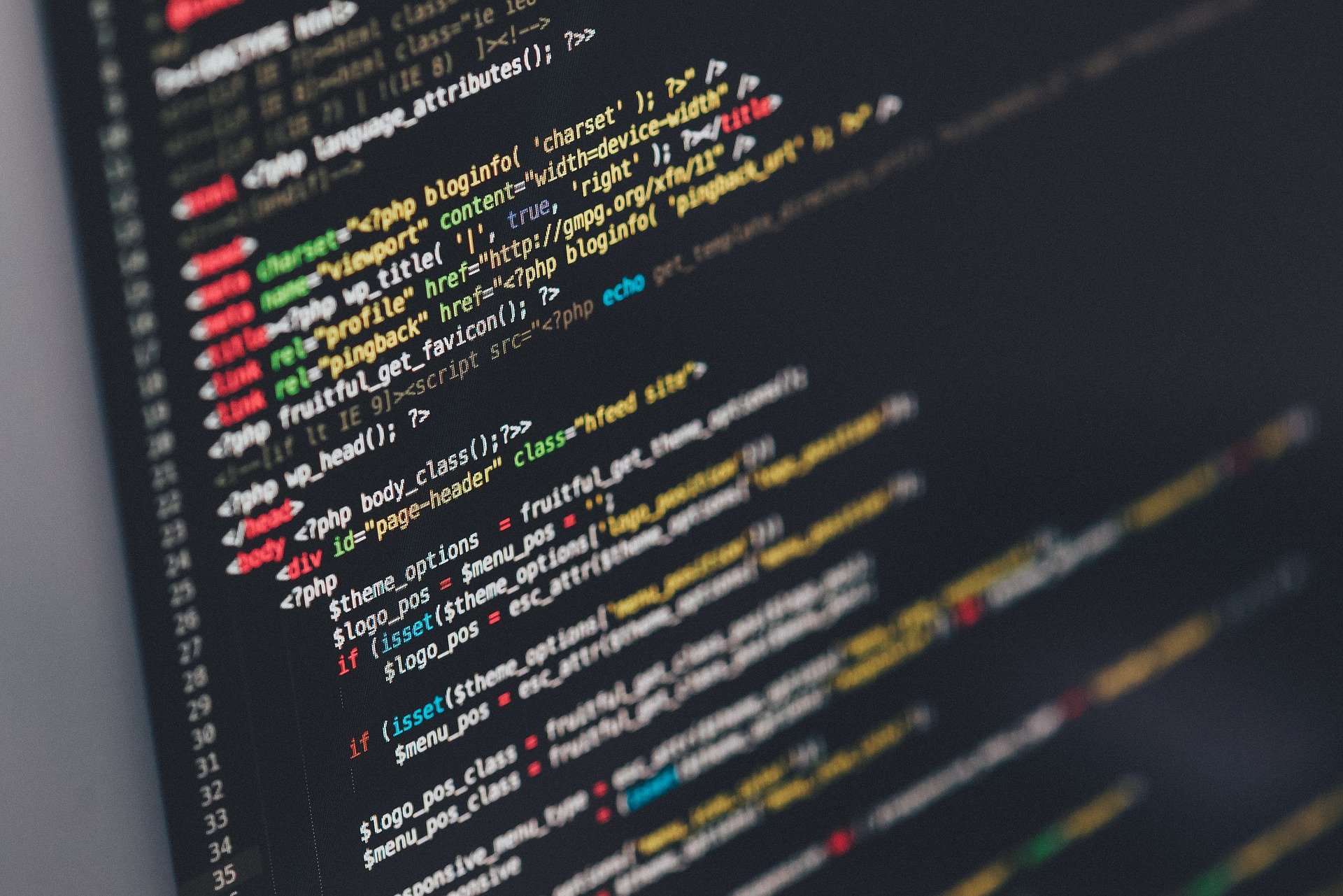


Hi,
fyi:
https://github.com/FortiPower/PowerFGT
Thanks Martin, this is a great tip!
Hi, Can you please tell me the equivalent API for the following CLI commands:
get system arp
show
get hardware status
get system performance status
get router info multicast pim sparse-mode interface
get router info multicast pim sparse-mode rp-mapping
Hi
Sorry, but I do not have the time to figure out the commands for these.
Kind regards,
Patrik
It’s also possible to query the Rest API via a pre-generated token. Just create one under System -> Administrators -> Create New -> Rest API Admin, then add “?access_token=XXXX” to the URI for to each call.
Great tip, thanks John!